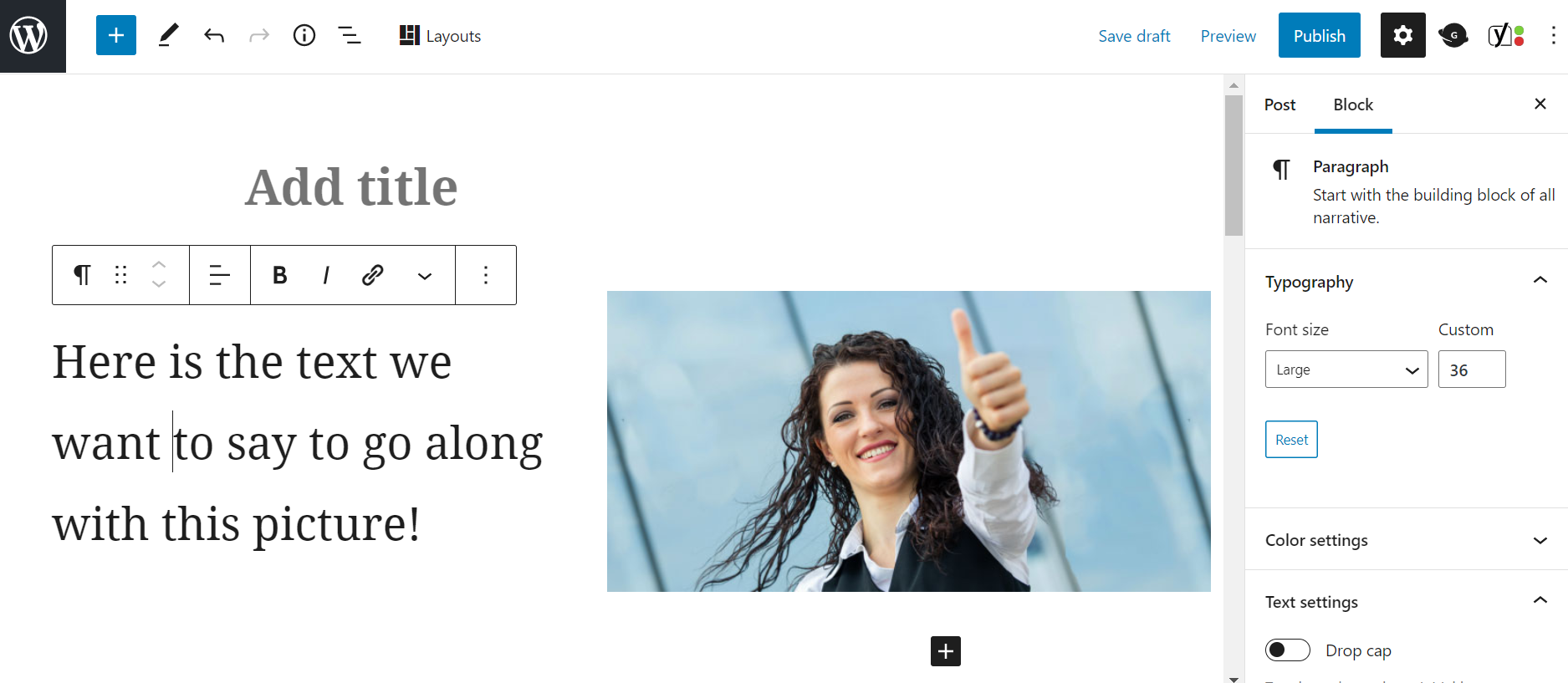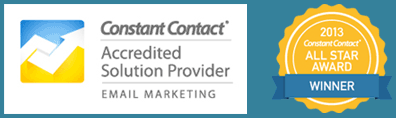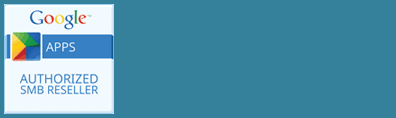If you’ve used the classic editor in WordPress for a while, the new block editor can take some time to get used to. We want to highlight some simple tips and useful blocks that will make creating content easier for you.
See All the Blocks Available to You
When you open a new page or post, you can start typing or choose a block by clicking on the plus sign. You will see common and recently used blocks and the ability to search for a block. If you don’t know what you are looking for, choose browse all to get an idea of the types of blocks that are available to you..
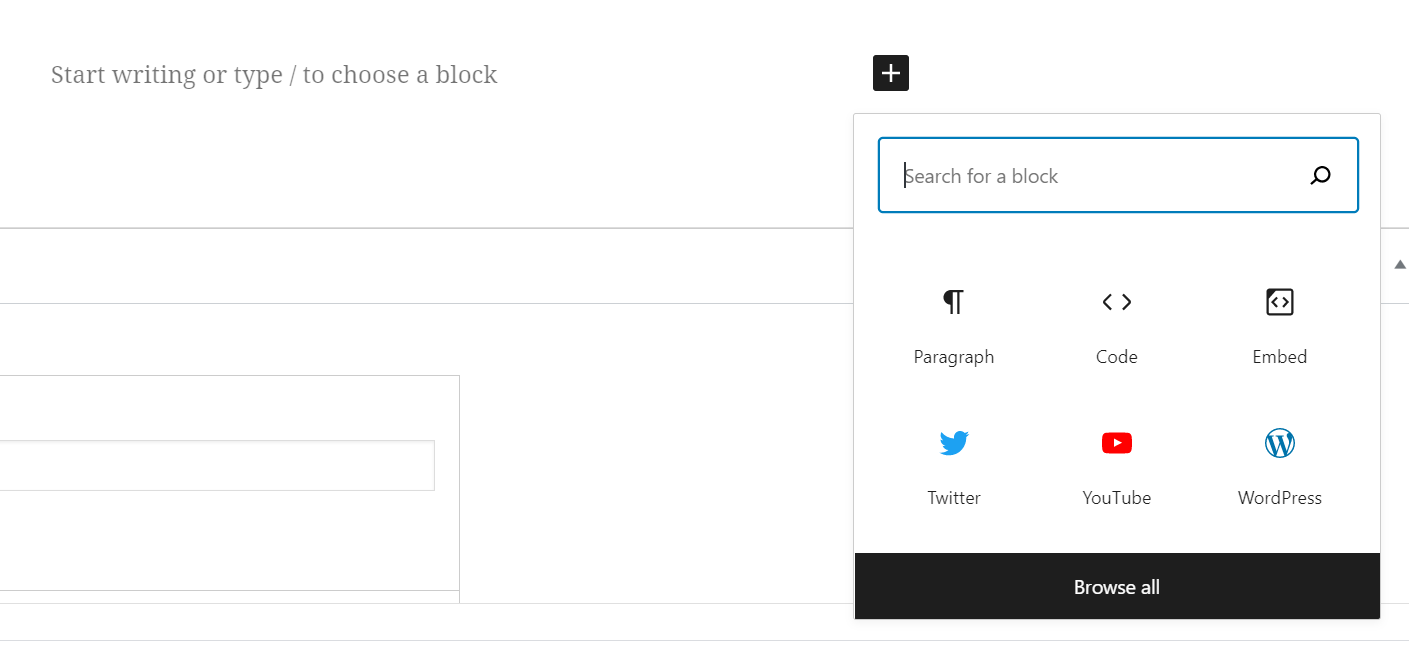
Blocks are grouped by function like text, media, design elements, widgets, and embed options. If you have a block library plug-in they will be added here as well. You can also access patterns from this same menu bar. Patterns are a preset group of block elements such as a double button block or two columns of text with two images.
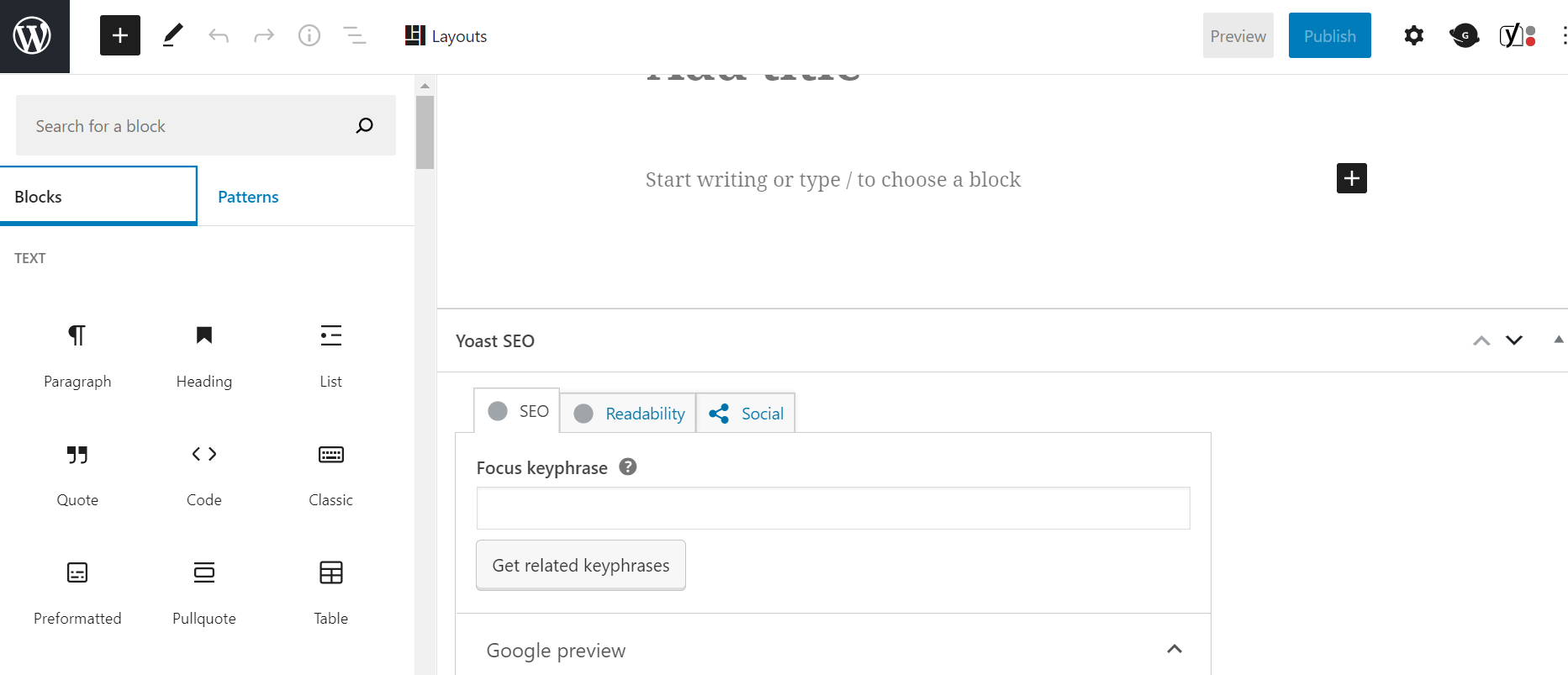
The Media and Text Block
In the Classic WordPress editor it was often difficult to line up a picture on one side of a page and text on another side of the page. The Media and Text Block makes this simple.
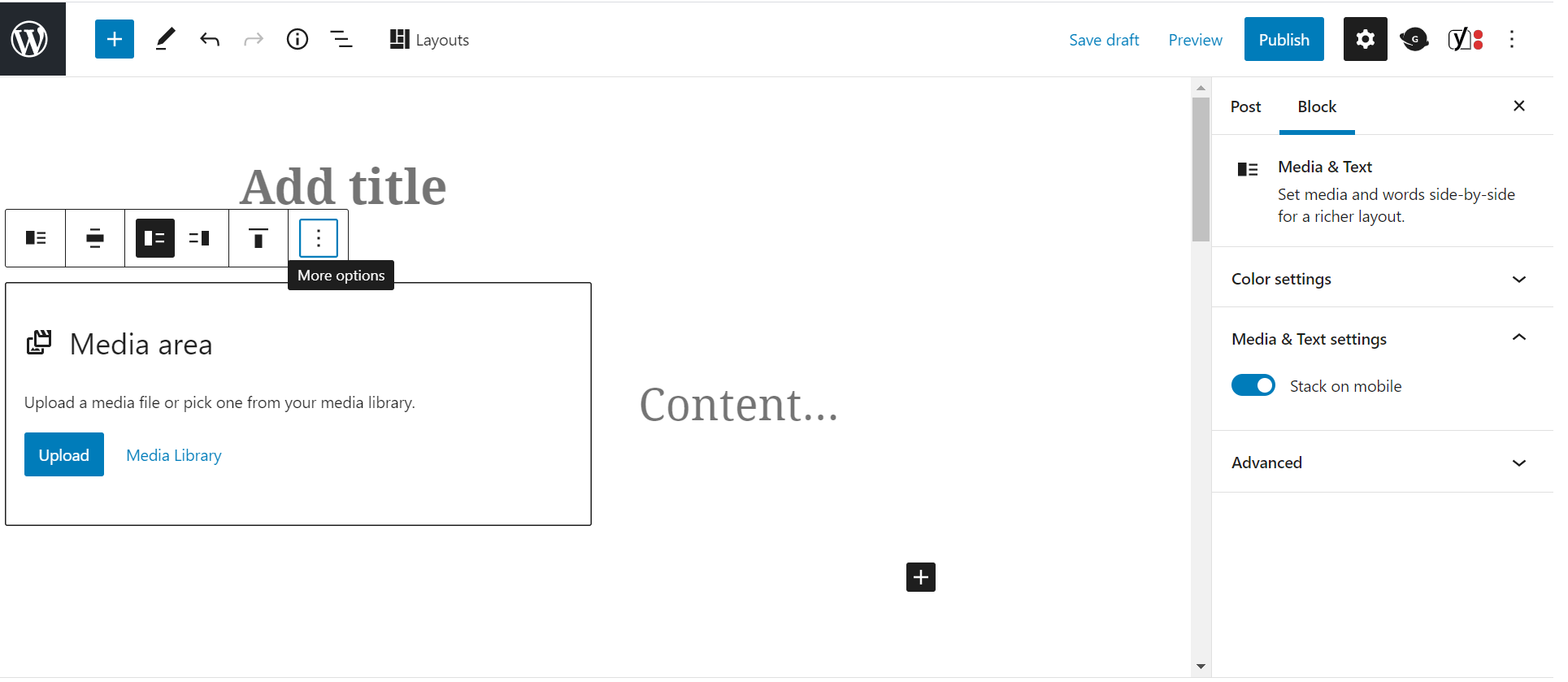
The Media and Text Block functions the same as other blocks where you have block controls in the toolbar and additional settings on the right hand side when the block is selected. The toolbar gives you the ability to change the position of the text and image, alignment, and width of the block.
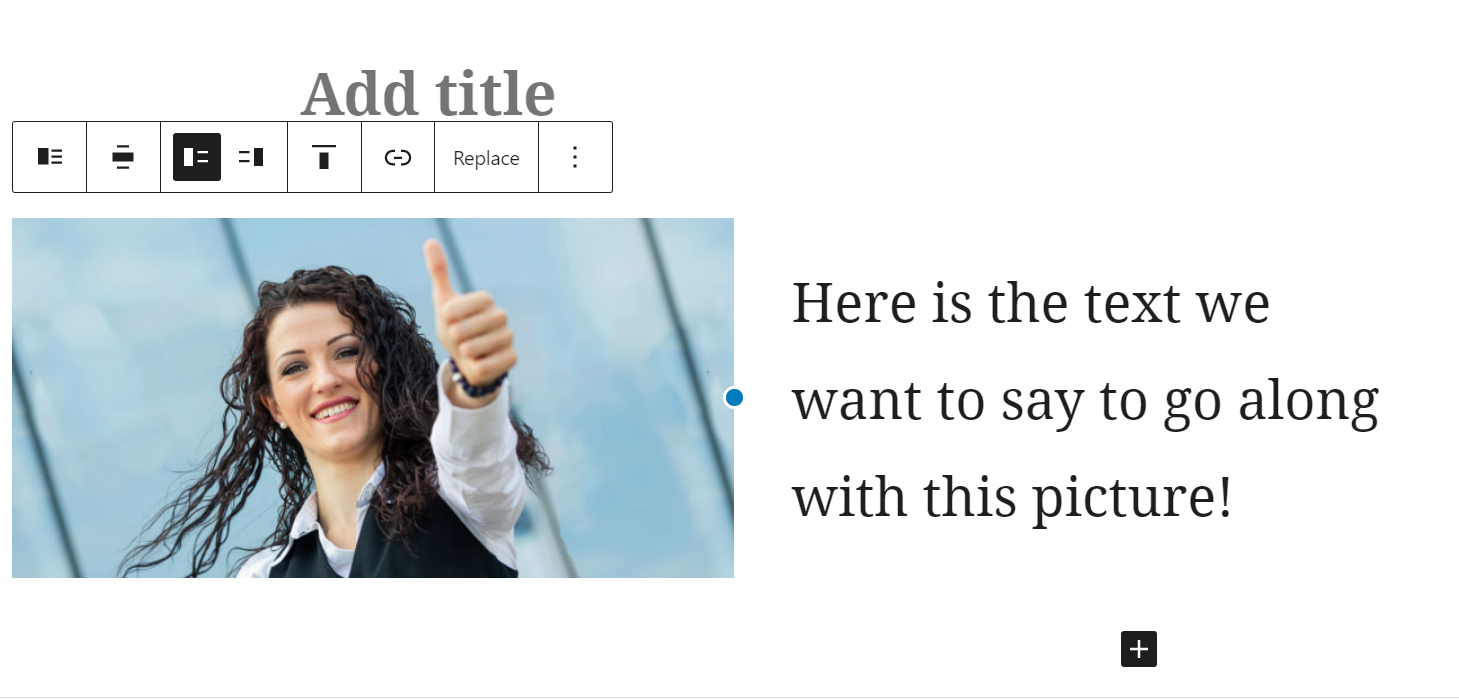
On the text side, you can make style and size changes to your text in addition to different crop options. You can also make color changes to both the background and font as well.