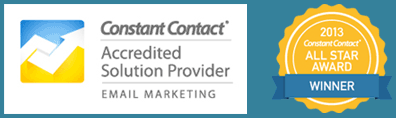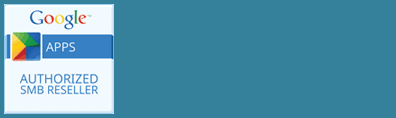Updated November 18, 2022
Have you wondered why the option to view your page or post is not visible all the time while you are editing? It seems like you have to take extra steps to view your page or post while you are in the editor.
When you Update your post or Publish it for the first time, a View Post box pops up at the bottom left of the screen that allows you to view the post. However, this box disappears after a few seconds, often before you get a chance to click it.
WordPress made Fullscreen mode for distraction-free editing the default view of the editor page, but one consequence of this is that a View Post link isn’t always visible on the screen. To get that option back you’ll have to turn off Fullscreen mode.
How to Turn Off Fullscreen Mode
You can do this in the editor settings menu. Follow these steps:
- Click the three dots in the upper right hand corner of your screen.
- Turn off Fullscreen mode by clicking on it.
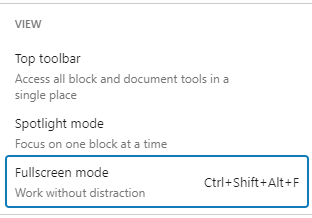
When you turn it off, you’ll have the familiar toolbar at the top of your screen with the View Post option.

When it first came out, the setting for Fullscreen mode wasn’t saved with your user profile. With the release of WordPress 6.1, Fullscreen mode is still the default, but if you turn it off, it will now be saved as a user editor preference with your profile. You don’t need to reselect it if you clear your browser cache or login from a different device.