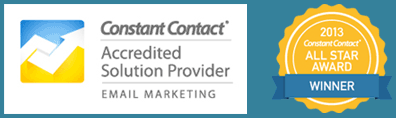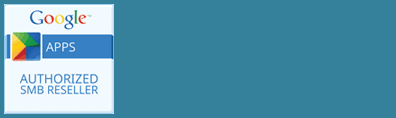Clients often ask us how to create a QR code that links to a page on their website. Canva makes creating QR codes easy! If you aren’t familiar, Canva is the free, online graphic design tool that allows you to create digital or print assets for your business.
How to Create Your QR Code
Once you are logged into the Canva app, click Apps on the left hand side of your screen.
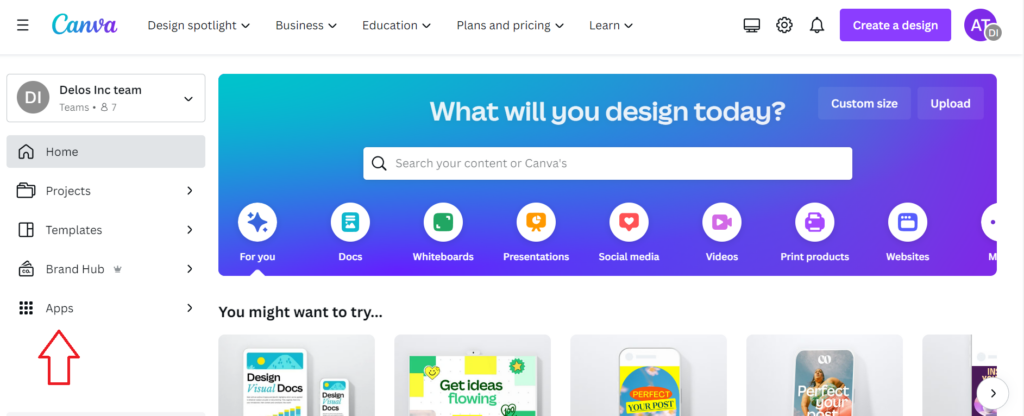
Then you’ll want to search for QR code. There are a couple options, you’ll select the one that just plainly says QR code created by Canva.
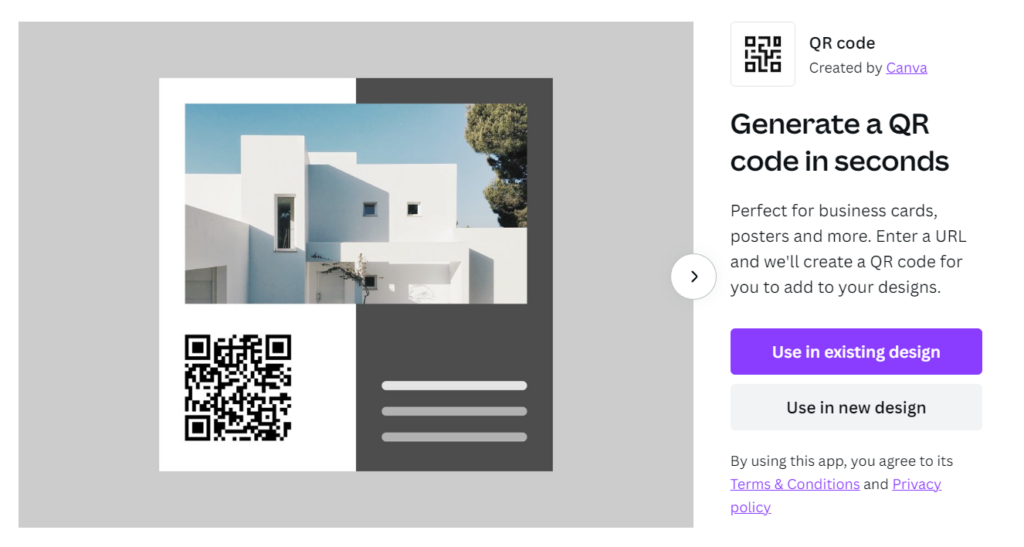
You can choose to create a new design with just the QR code or you can also add to an existing design like a flyer. If you just want to create a QR code, select use in new design. Then choose a square dimension like that of an Instagram Post.
Canva will create a new design for you and ask again if you want to use the QR code feature. Click use. You will then have the option to add your URL. Then click Generate code.
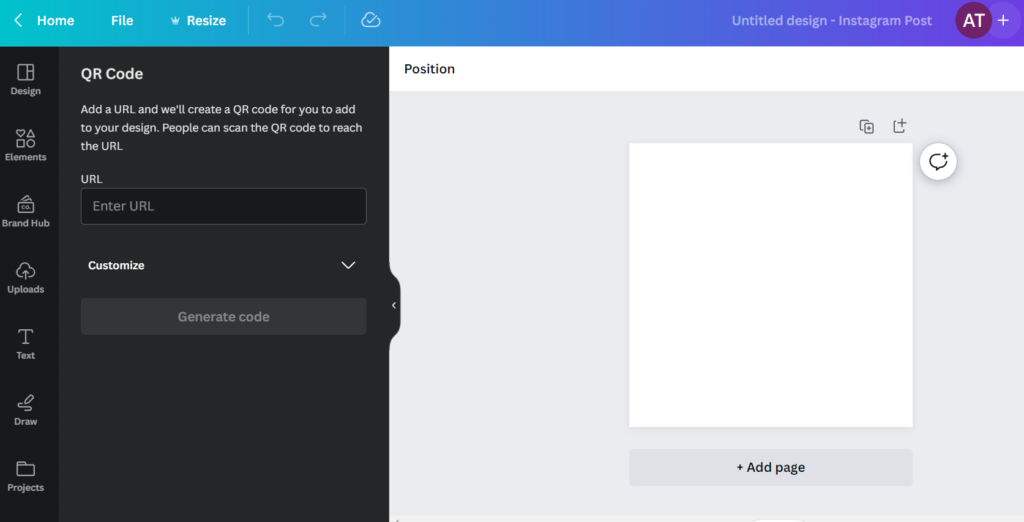
At this point, the QR code square generated is a little small, so you can drag and drop it to fill the size of your square. Before you send this out for use, you’ll want to use your phone to test it out. Then name your file. Once everything is tested and you’re happy with how it looks in the square frame, you’ll download your file. PNG is a good file format for this type of design. Once this is downloaded, you can send it wherever you need to use it.