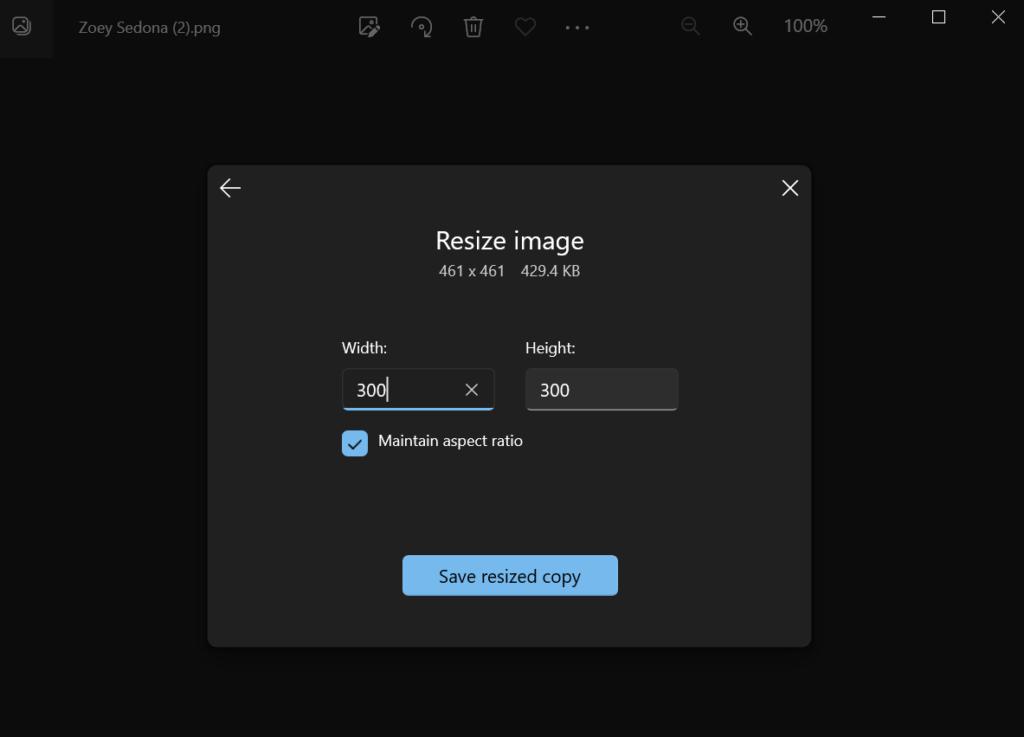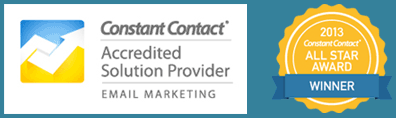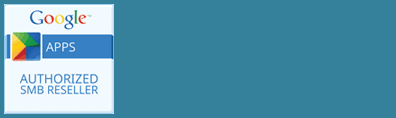Did you know that 40% of consumers said images are their top visual element on a website. Having compelling, relevant images on your website is a key part of telling your story online. The size of the images on your website impacts user experience and website speed which ultimately affects how you’re found in search. Properly sizing your images before you upload them can make your site faster and look better.
Images that are too large slow down your site and if they’re too small you’re unable to scale them up. If there are images you want to optimize for your website or social media, you don’t need to spend a bunch of money on image editing apps.
Your photos app should be the default on your computer, if it is not you can choose the Photos app by right clicking and choose Open With. If you want to crop and resize your image, it’s probably best to crop it first and then resize it.
Cropping Your Image
To crop your photo simply follow these steps:
- At the top of your screen select Edit Image
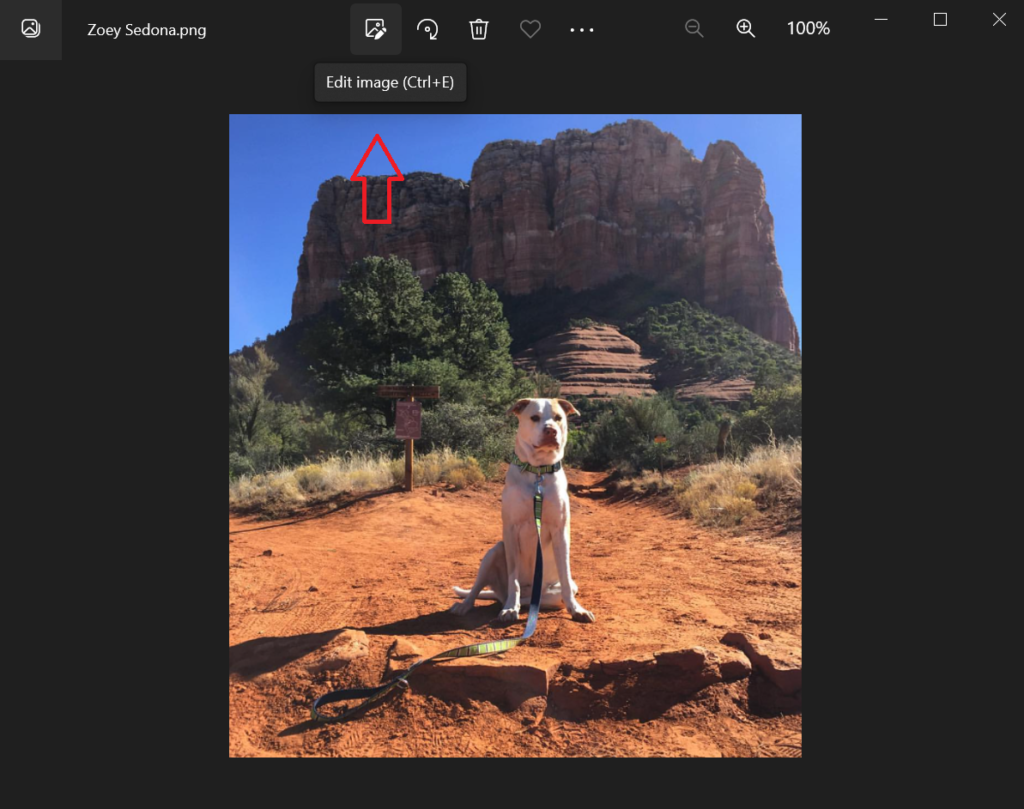
Now you have a cropping tool where you can make adjustments yourself or choose an aspect ratio. Using an aspect ratio is helpful if you know you want a specific size or you are trying to keep your image uploads on your website consistent. For this example, we show you how to create a square image, but keep in mind that different platforms have different ideal dimensions. For instance, social media is typically a 2:1 ratio.
- Simply select Square on the right hand side under Aspect Ratio.
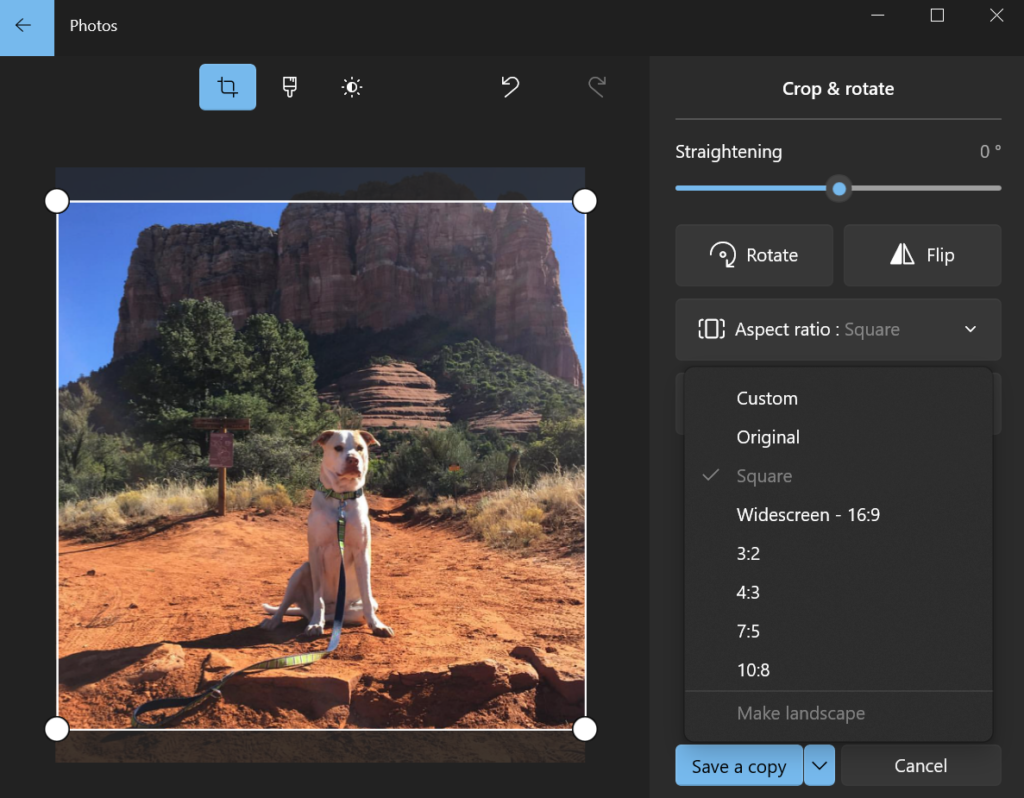
- From here you can resize to what you want and the crop tool will maintain the square aspect ratio.
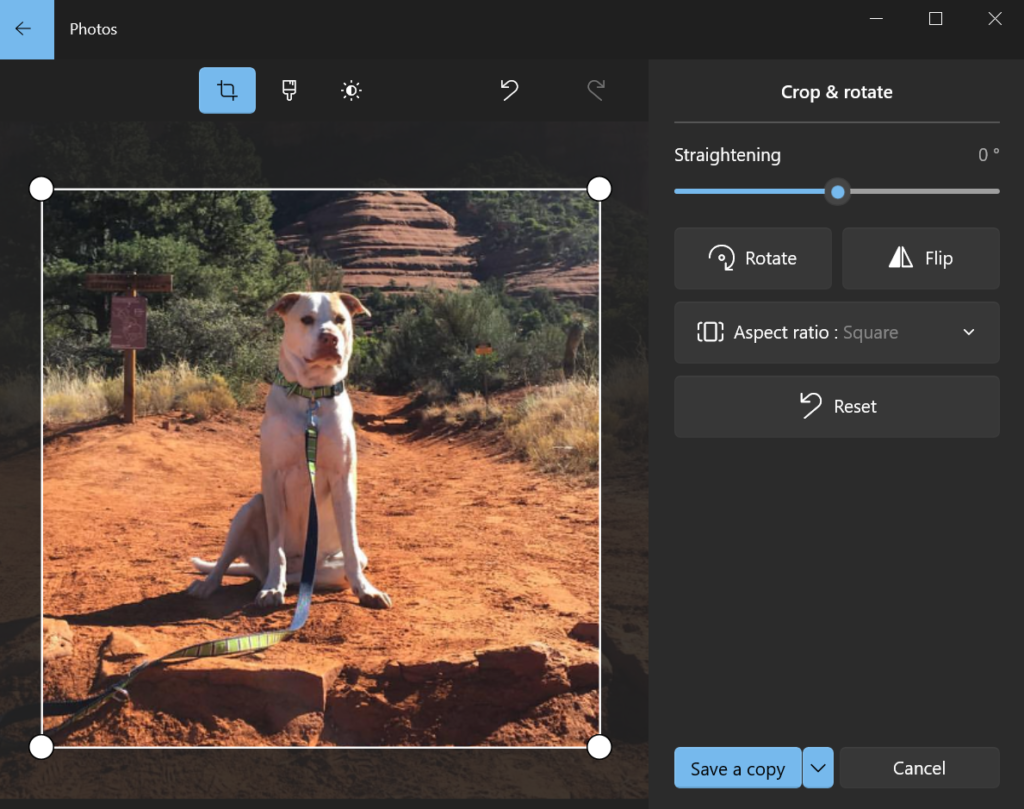
- Once you have your ideal size you can click Save a Copy, so you keep the original image.
Resize Your Image
If you are happy with the crop of your image, but still would like it to be a little bit larger, you have an option to resize the image.
- Select the three dots at the top of your screen and click Resize
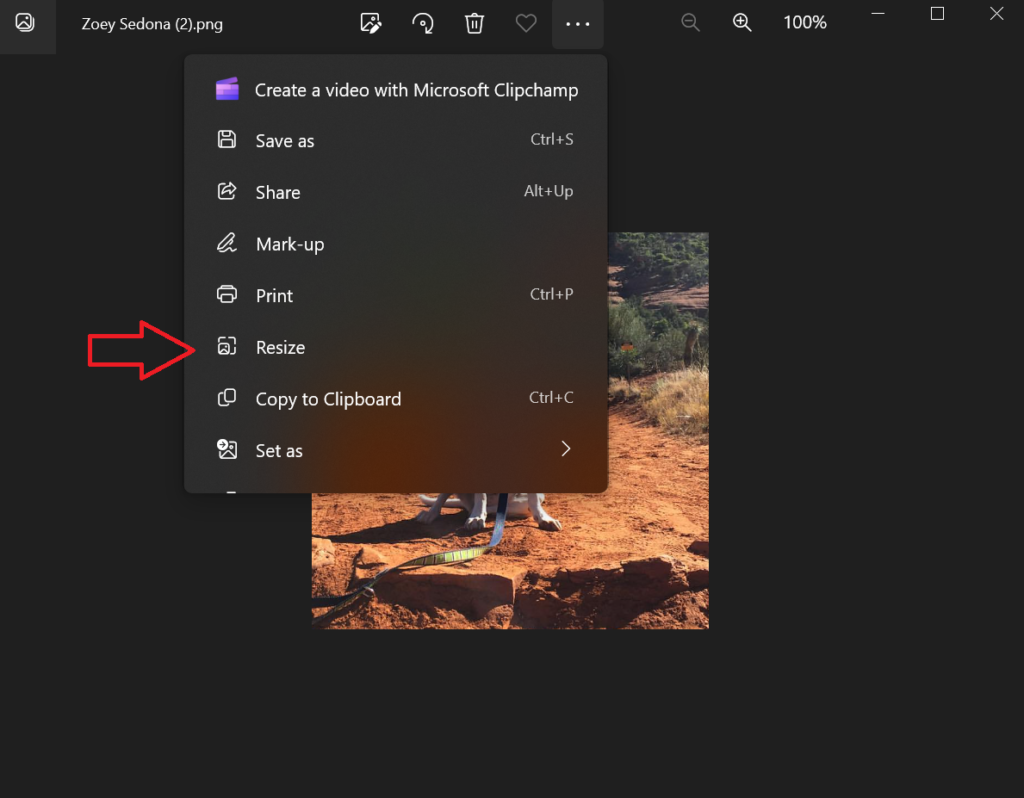
- You can choose from some recommended sizes or choose Custom Dimensions to customize your image to your exact specifications. Click Save Resized Copy and choose your file name and location.