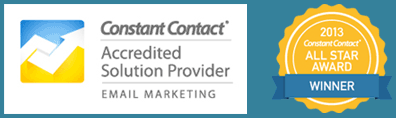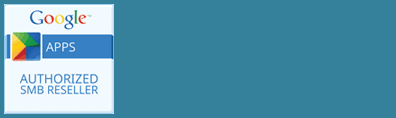Did you know that when someone submits a form on your website that the information is normally stored there in addition to the email notification you receive? It’s a good idea to periodically delete old entries that you no longer need. That way you reduce the amount of personally identifiable information you are storing on your site, and you also free up space in your database which may help speed up your site.
We use Gravity Forms for forms in our sites, so here are the instructions for manually removing entries, as well as setting form data to automatically delete after a certain number of days.
Deleting Old Form Entries in Gravity Forms
- From the forms menu on the left select Entries.
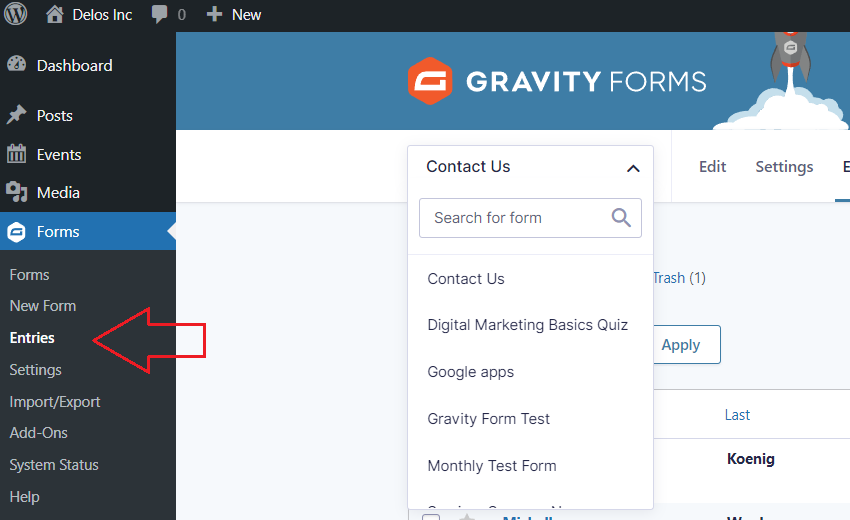
- Then you’ll select the form you want to work with.
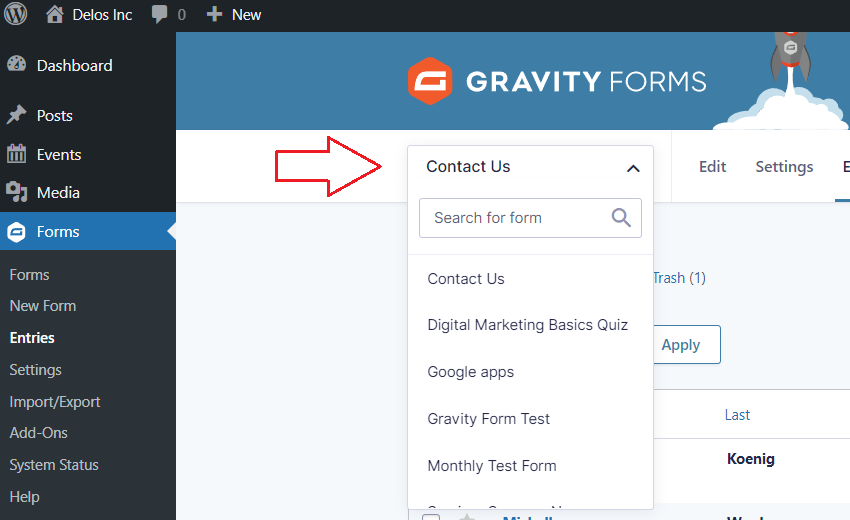
- At this point you can see all the entries submitted for that particular form.
- You can select all entries for that form by simply clicking the box at the top.
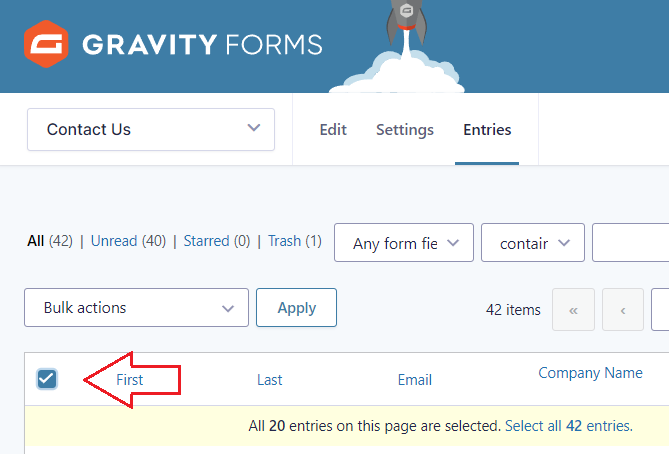
- If you have multiple pages of entries, WordPress will ask you if you want to select all items. If you do, just click where it says Select all entries.
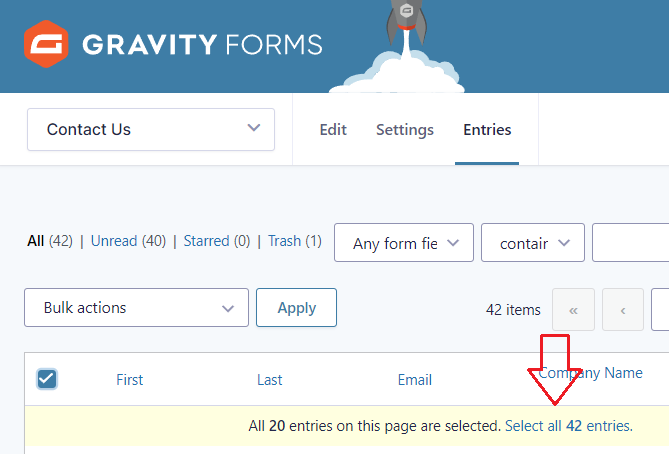
- Once you select all, you’ll click on the drop down menu where it says Bulk Actions, select Trash, and hit Apply.
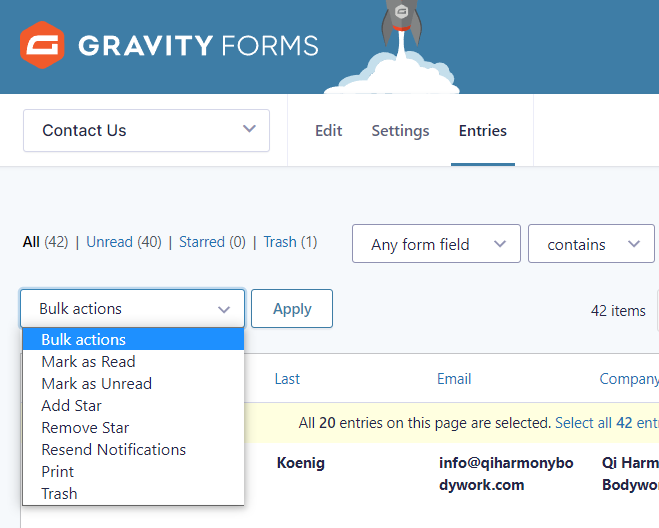
- At this point, the entries are not permanently deleted, they are in the trash. You can view these items by selecting Trash.
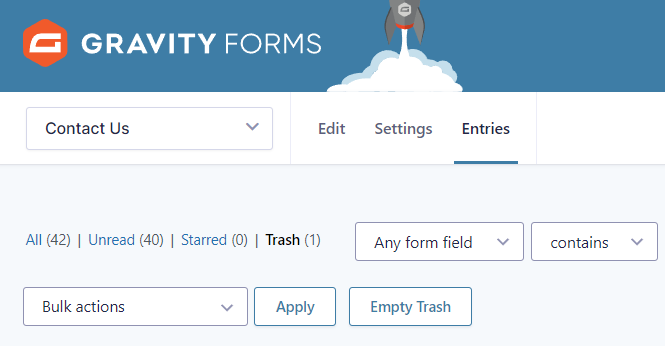
- To permanently delete those entries click Empty Trash. You will see a prompt saying this action cannot be undone. Click ok to permanently delete those items.
Automate the Cleanup Process
To make this cleanup process even simpler you can automate it. Under Settings you’ll see the option to select Personal Data. From here you can set a retention policy for this specific form.
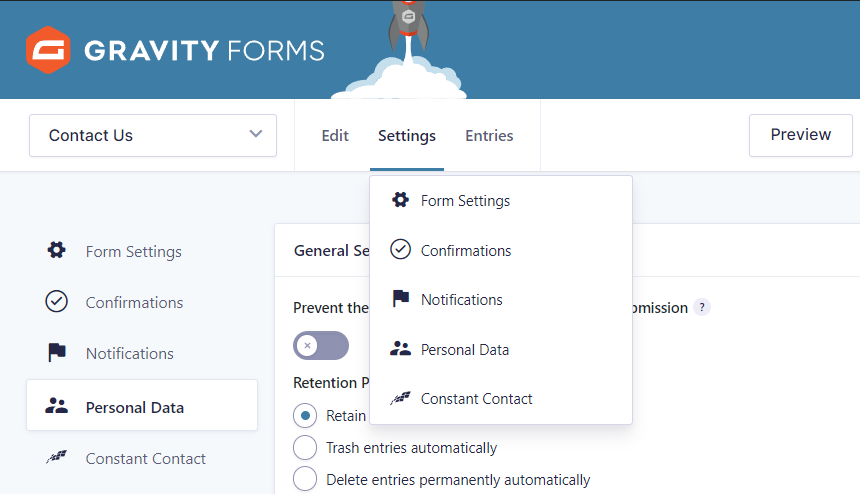
The retention policy allows you to adjust the time frame after which entries are deleted. The default for this setting is Retain entries indefinitely, which means you would have to manually delete all entries. You can choose to either keep this setting, trash entries automatically, or you can create a timeframe to delete these entries after a given number of days.
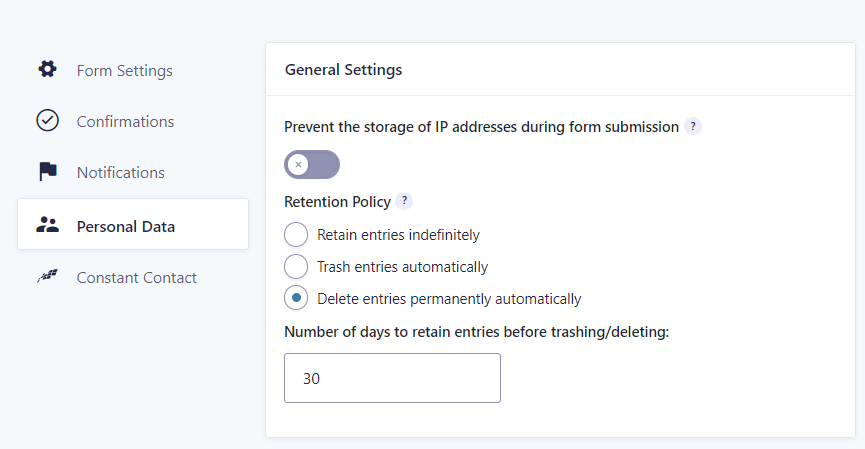
If you want to have entries permanently deleted after 30 days for instance:
- Select Delete entries permanently automatically. You will be prompted that this will affect entries older than the number of days specified. Click OK.
- Under Number of days to retain entries before trashing/deleting, type in the number 30.
- Click Save Settings.
It’s a good idea to clean up your data periodically, including your form submissions.
Updated July 31, 2023