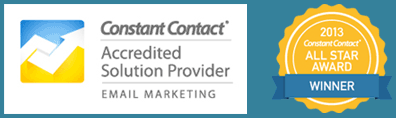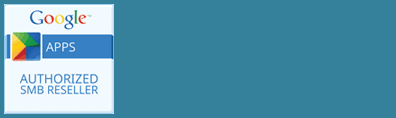If you have a business page on Facebook, your page will automatically be converted to the new Facebook Timeline format this Friday, March 30. If you haven’t changed over yet, what can you do quickly? Here are 5 things you can do today.
1. Activate Your Preview
Log in to your Facebook business page. Take a look at what Facebook will show by default if you don’t change anything, so you don’t have any surprises.
2. Find A Cover Photo!
You have a great space to showcase your business here. The dimensions of the cover photo image are 851 pixels wide by 315 pixels high. Pictures that are landscape in orientation work best, and note that your profile icon will cover the bottom left portion of the picture.
Here is the page with the cover photo we just published for Delos:
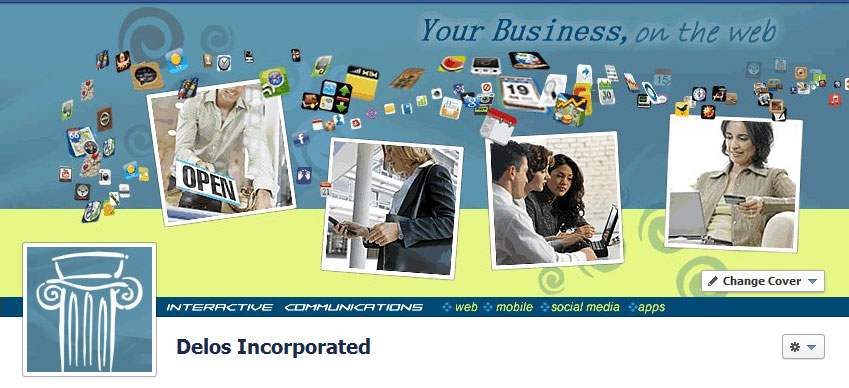
Facebook does have a few guidelines on the cover page:
Cover images must be at least 399 pixels wide and may not contain:
-
Price or purchase information, such as “40% off” or “Download it at our website”
-
Contact information, such as web address, email, mailing address or other information intended for your Page’s About section
-
References to user interface elements, such as Like or Share, or any other Facebook site features
-
Calls to action, such as “Get it now” or “Tell your friends”
Check out our recent post for some examples of creative cover photos.
3. Check Your About Copy and Tabs
Your About info is now more prominently displayed right under your cover photo and name. This is a good time to review what you are saying. You can see about three lines of text as well as subcategories depending on your business type. Click on the About link and review and edit your information.
Tabs are also right below your cover photo and have images associated with them. You can have more than three, and can also change their order or customize their images. Click on the down arrow at the end of the tabs. Then you can click on a tab to get the pencil icon to change it. Click on the + icon to add something to a blank tab (events, notes, videos, or your custom pages). You can also rearrange your tabs by dragging them. The only one that cannot be changed is Photos which is always first.

4. Review Your Timeline Entries
Everyone gets a personalized view of your page, seeing which of their friends Like your page and which friends have posted about your page. This always displays in the top right side of the timeline.
You will notice pictures on timeline are much larger. You can choose to highlight a post even further, or hide a post altogether. On the top right corner of the post, click on the star icon to make the post fill the width of the page, or the pencil icon to hide the entry or reposition the photo.
5. Add Milestones
When updating your status, click on the Milestone entry to add an event that took place on a specific date or year. Milestones give you the opportunity to tell the story of your business or brand in a visual, personal way. Visuals add great impact, but if you don’t have time right now, add some milestones anyway. On milestone entries, you can go back later and edit the story text and pictures .
Now Publish your page and you are ready to go!