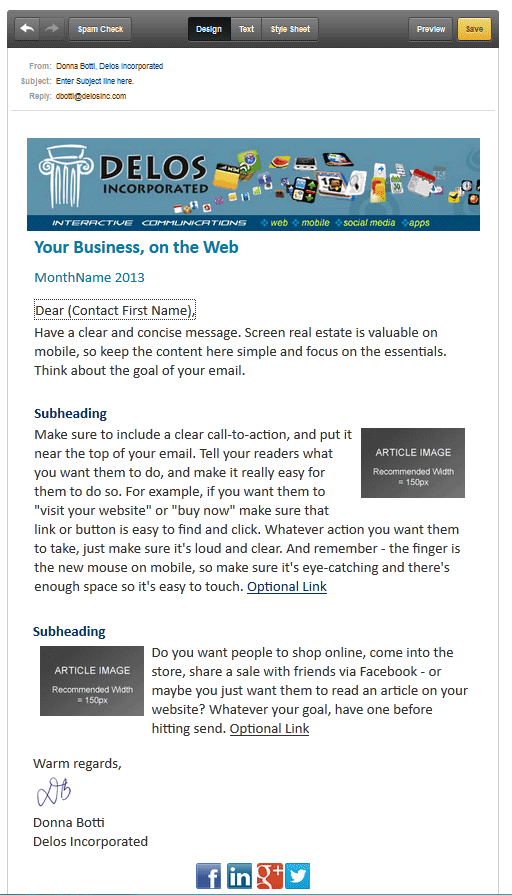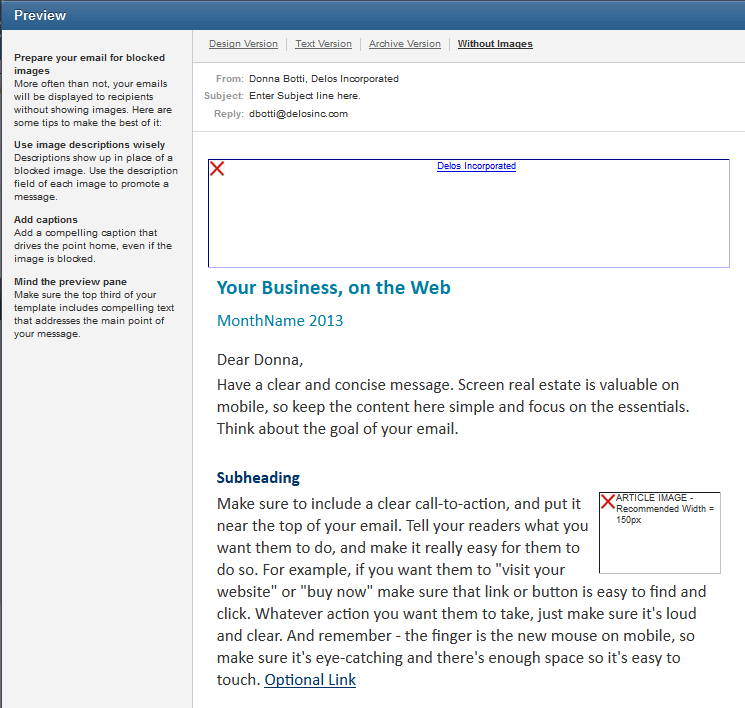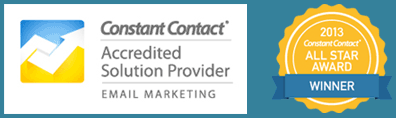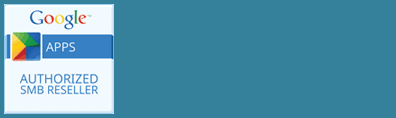Are you still planning to send out an email newsletter to current and prospective customers someday or whenever you get around to it? According to a survey done at the end of last year, 91% of shoppers have gone into a store because of an online promotion. When asked what type of online experience led them to visit the store, email marketing was the most common online experience mentioned.
In order to get results with email marketing it is important to be consistent about it. You also want to create a process that will be easy to maintain. The more work it is, the less likely you will have time for it. Follow these steps to set up an email marketing routine. I use Constant Contact so my examples reference that product, but the process is the same no matter what product you are using. (Just don’t send large numbers of emails from your personal account – the online services have the best chance of delivering your email to someone’s inbox, not the Spam folder.)
Follow this Getting Started with Email Marketing guide.
Start with a template
Constant Contact has many, many designs to choose from but don’t use a new design each time you send a newsletter – you don’t have enough time for that. Create a simple template for your email and make a copy of that for each one you send. It will save you time, and consistency helps your brand.
Here are some guidelines for your email template:
- Keep it to one-column. By the end of this year more emails will be read on mobile devices than on desktop or laptop computers. Make sure your email can be read on mobile!
- Include a standard header logo that identifies your organization, but is not an overwhelming design element. You will vary your content in the main body of the newsletter to get variety. Make your newsletter consistently identifiable.
- Include a standard footer with your contact information and social media presence.
- Decide on the items you are going to cover each newsletter and have a place for them. News, specials, featured product, how to tip for your product, customer spotlight or coupon. This will vary depending on your business, but setting up the template in a consistent format lets your customers know what to expect (and skim to the parts most interesting for them). Constant Contact lets you create blocks of elements. Create blocks for your common elements, including using picture placeholders with standard size pictures.
- A standard picture size for all changing images simplifies design decisions and allows you to create a standard library of elements that can be reused at a later time when you need a picture.
You don’t have to follow the template exactly each time, but it is quicker to remove unwanted items when working with a copy of the template than adding new design elements from scratch.
Add your contacts
Constant Contact and services like it are permission-based marketing. That means you must have a relationship and permission to email someone. Constant Contact allows you to upload a spreadsheet of contacts (exported from your mail for example) or enter contacts manually.
There are also tools to help you get people to subscribe to your newsletter: signup forms for your website or Facebook page, Text to Join which lets people sign up via a text message, and QR Codes which let people sign up using their smartphone camera. These tools can be found on the Sign-Up Tools tab.
Whether you use these tools or simple sign-up sheets, make sure you incorporate adding new contacts as part of your normal processes. If you already use an order form for example, ask for an email and permission to add them to your list.
Create Your Email
Since you have a template, each time you want to send a new mailing, copy the template. Use this as a starting point for a new email. Your company information, social media links, and format will be ready to go. Remove any unneeded content blocks, and duplicate those you want to repeat.
Now all you have to do is write the copy, and replace the placeholder images. Don’t forget to enter an alternate description for each image too. Many email systems will not show images by default, and will display your alternate description in the image block. Never send an email that is only images! Many people will not load images and will have no idea what your email was about.
Keep your newsletter short. Create the main content on your website and link to it from the newsletter. This will help your search engine rankings by having more content on your website and will also drive more traffic to your website. To make it easier, create an editorial calendar where you map out what the focus of each newsletter will be over the next quarter or even an entire year. An editorial calendar helps to coordinate your efforts among your website, social media and email to save you time.
Don’t know what to say each newsletter? The important thing is to think about what would be valuable from the perspective of your reader. Here are some ideas for content:
- Write an answer to a question many customers have
- Promote your blog posts or another area of your website
- Summarize and link to industry or product news someone else wrote
- Share tips to get the most out of a product or service
- Share testimonials
- Promote upcoming events
- Offer coupons or specials
- Recipes, how-to and tips
- Seasonal information
Test!
When you are done, proofread and preview your email. It is important to preview with and without images so you know how your email will look when images aren’t shown. Constant Contact has multiple preview options. The picture below shows the preview without images.
When it looks good, send yourself a test email. Make sure you click on the links to test they are working. And don’t forget to view your message on a smartphone!
Send
Now that you have tested, send your email or schedule it to send at a more convenient time. There is a lot of debate over the best time and day to send emails, but that will depend on your market. Especially, if you are sending every week, consistency will help your results. Send on the same day each week and you will train your customers to look for your emails. If you are sending monthly, the day is not as important as the fact that you send it consistently.
Don’t send too many emails! That is the number one reason people unsubscribe.
Turn on the Social Share option so that subscribers can share your newsletter on social media too.
Monitor your results
Look at your reports to see what links are getting the most clicks and how many emails bounce (returned possibly because the email has changed), who unsubscribed, and how many coupons were used.
Repeat
Repeat next week or next month. Here is a quick Newsletter checklist for that process:
- Check Content Plan
- Copy Template
- Prepare images or use previous images
- Write Copy – have a clear goal and call to action
- Preview and Send a Test email – click on links to make sure they work
- Send or Schedule a Time for Sending
- View your Results
For practical tips on how to grow your business and save time using new technologies, subscribe to my monthly newsletter.